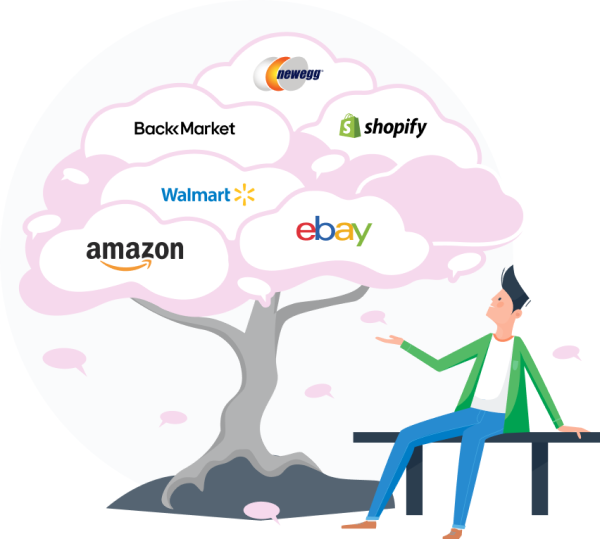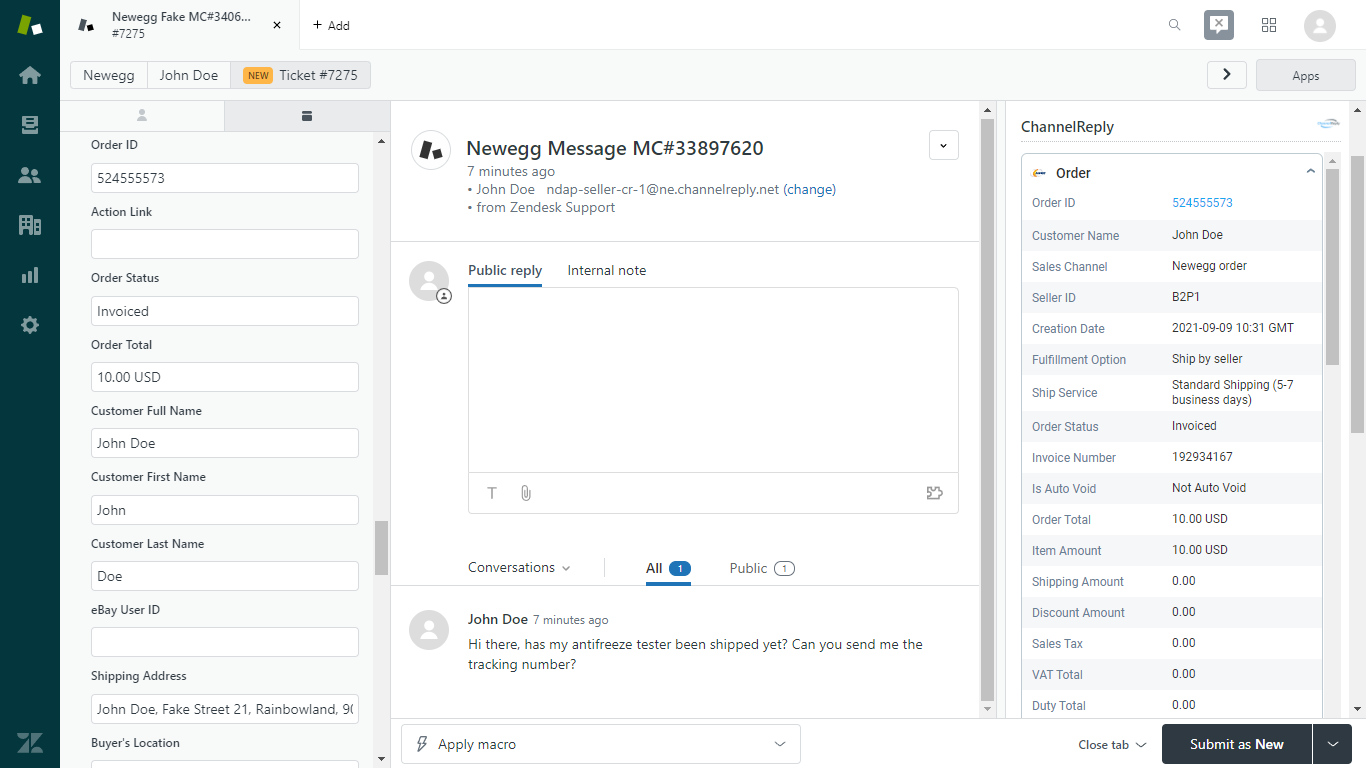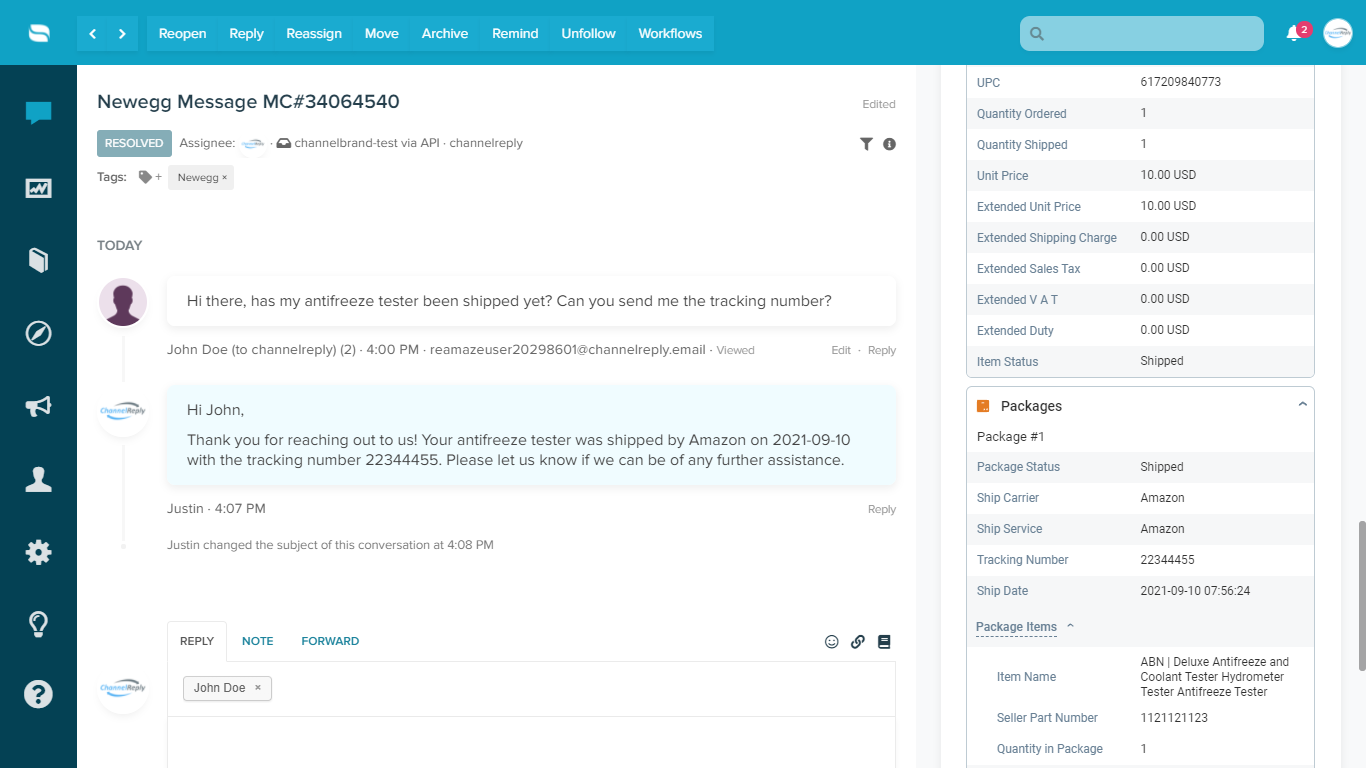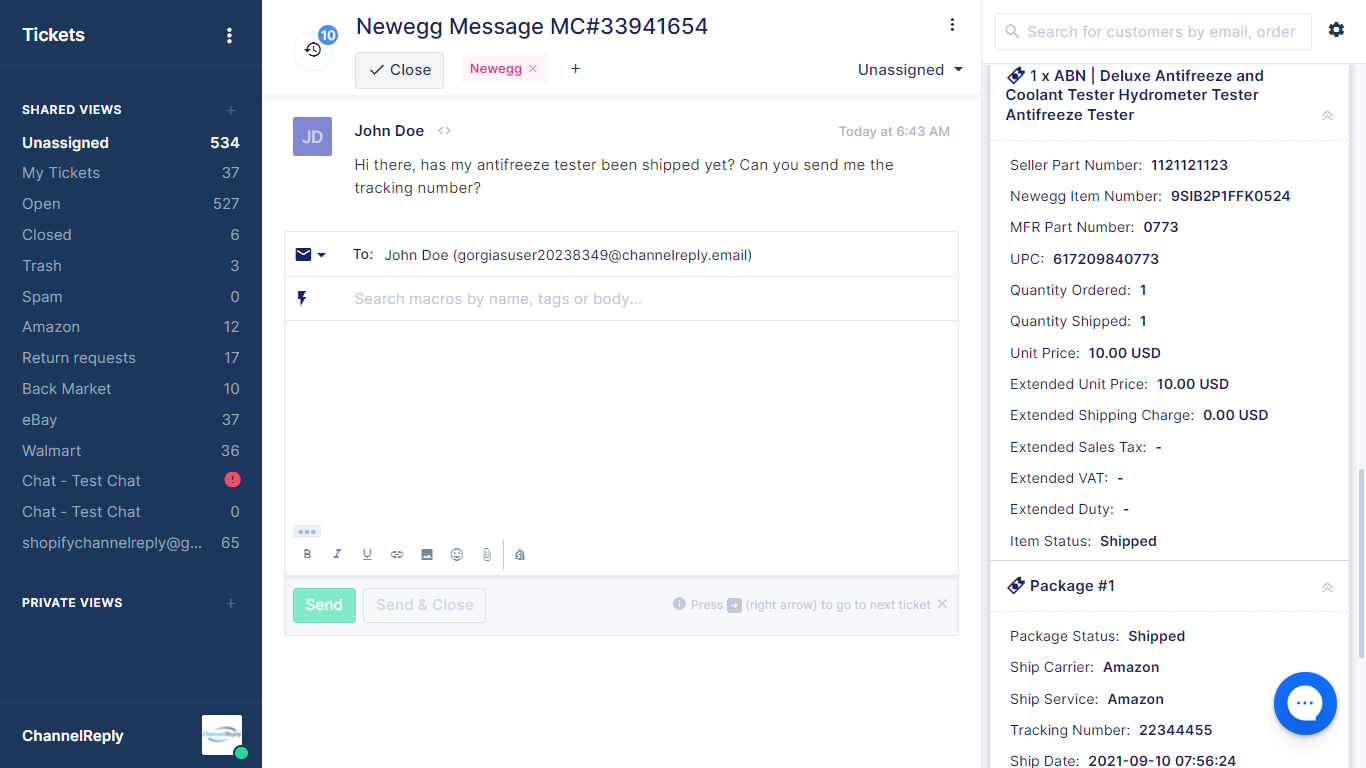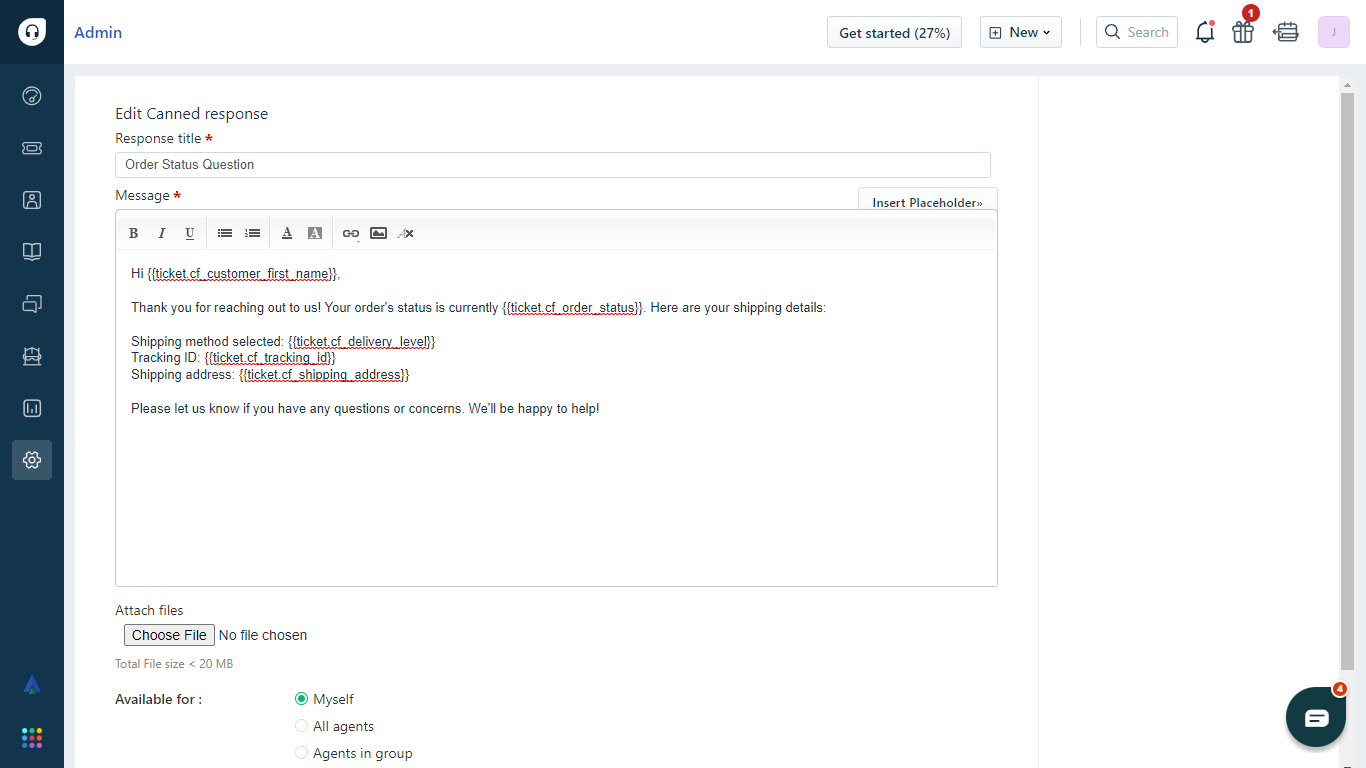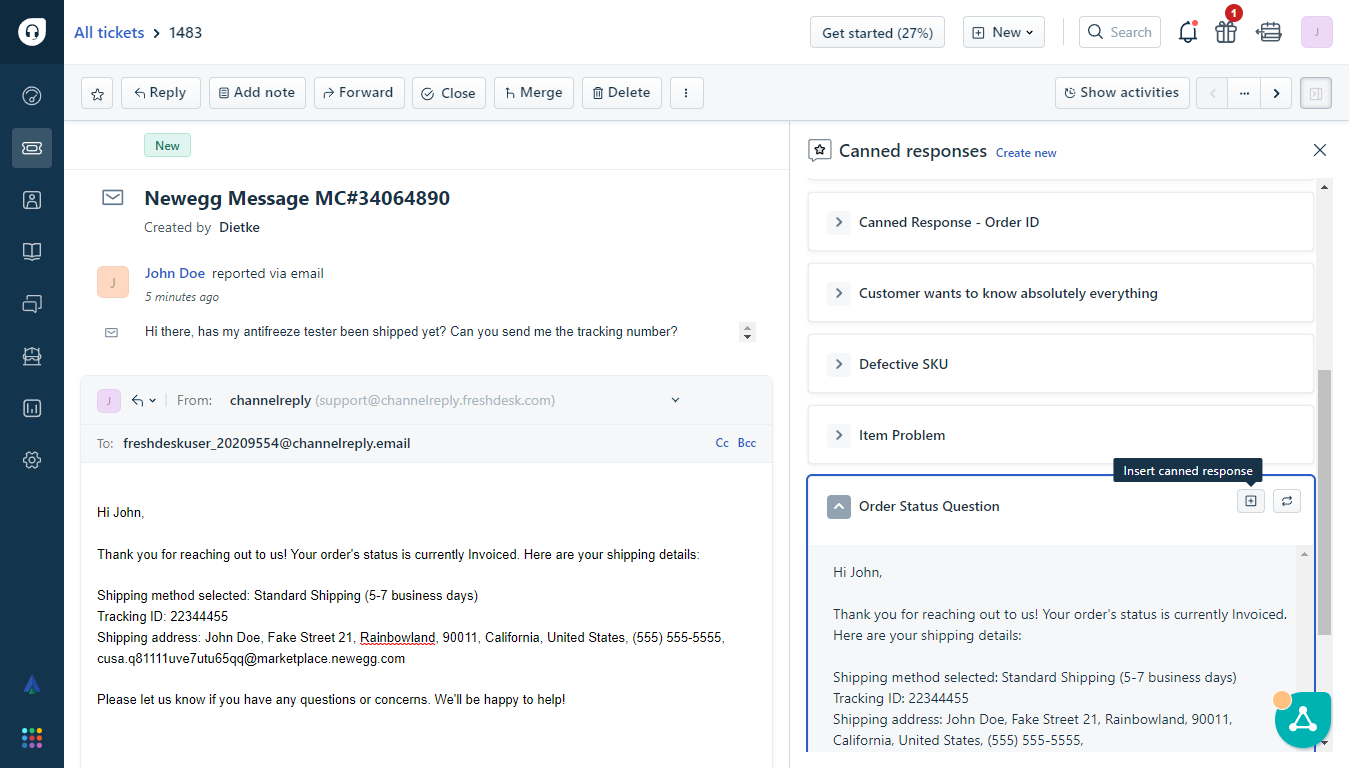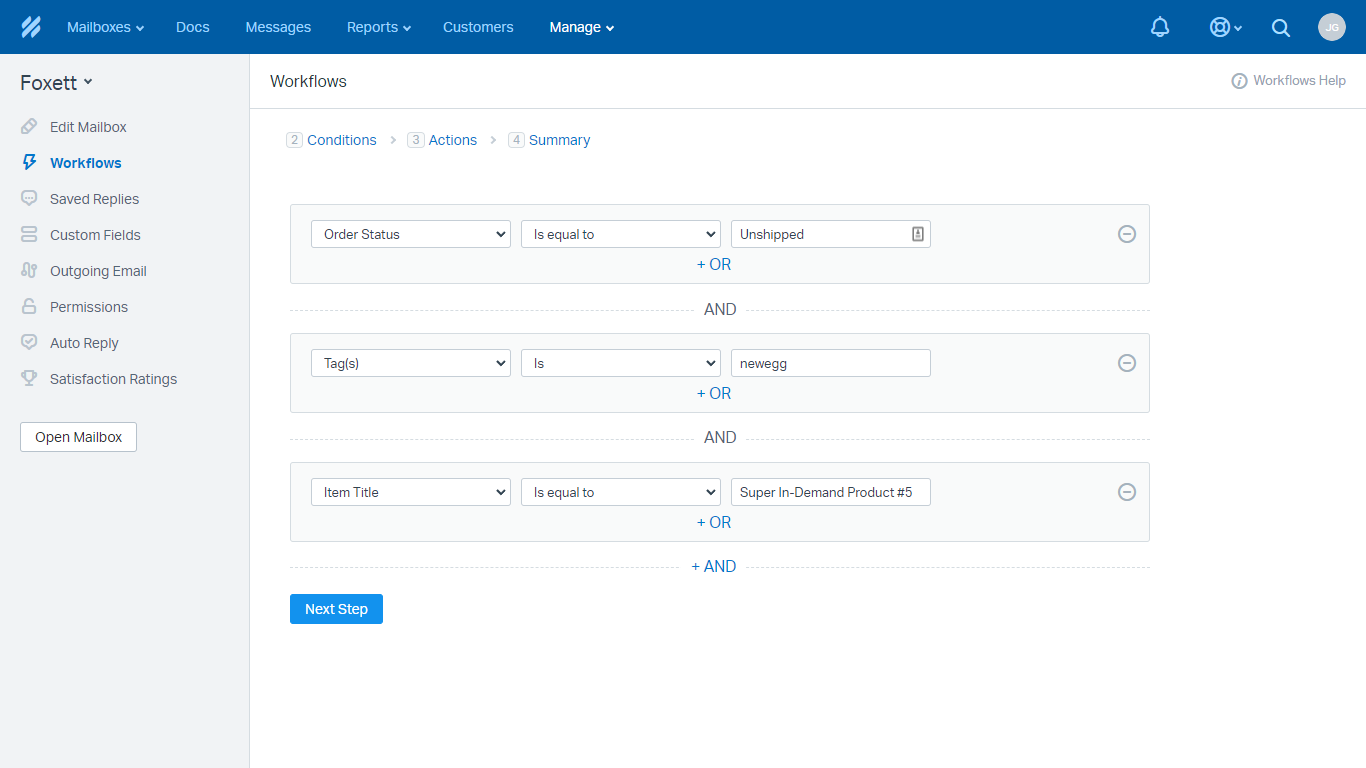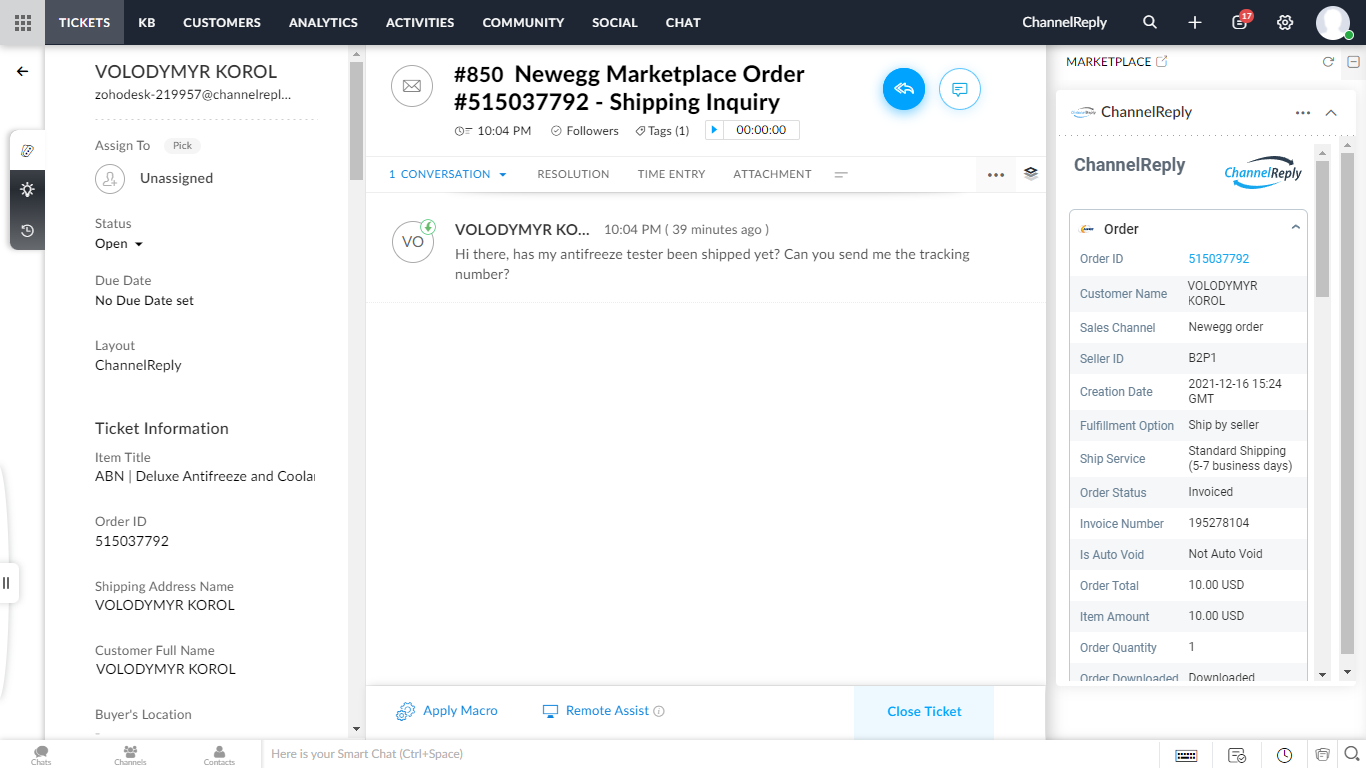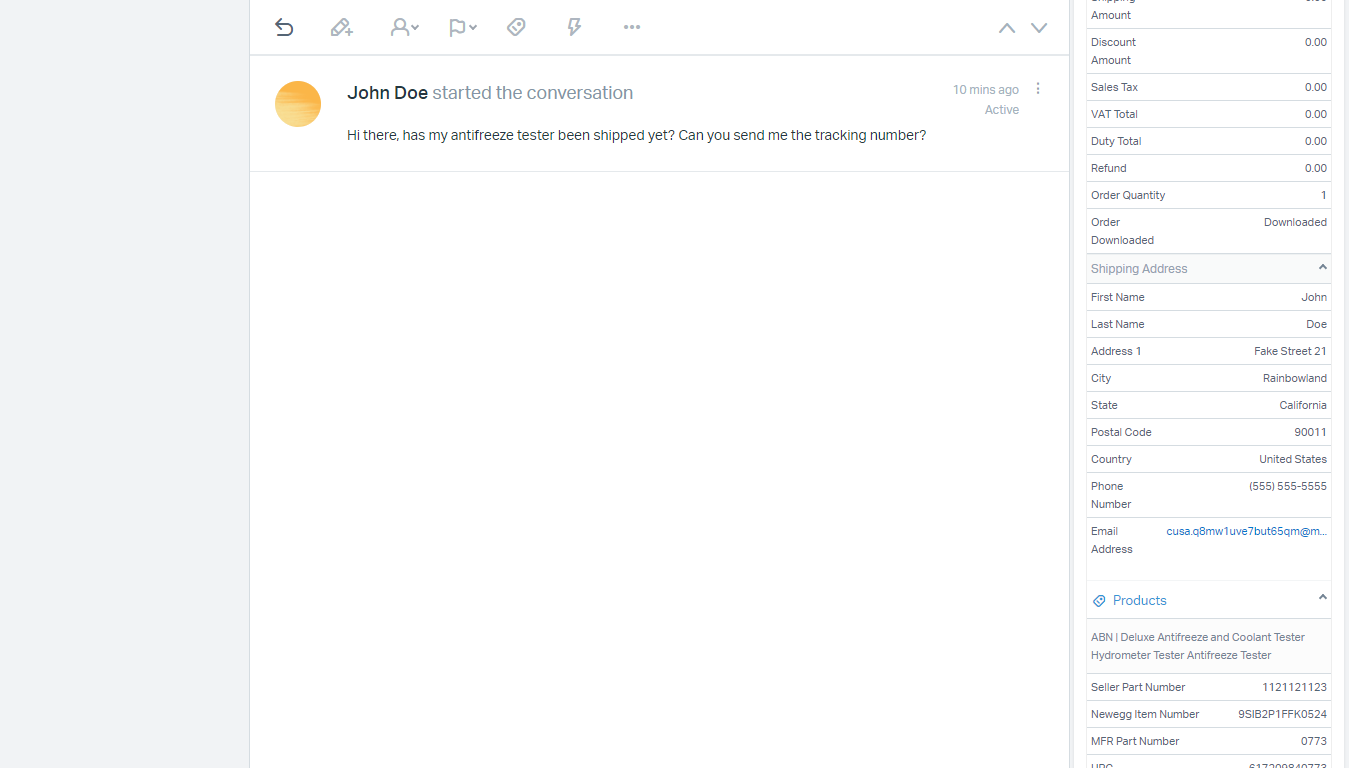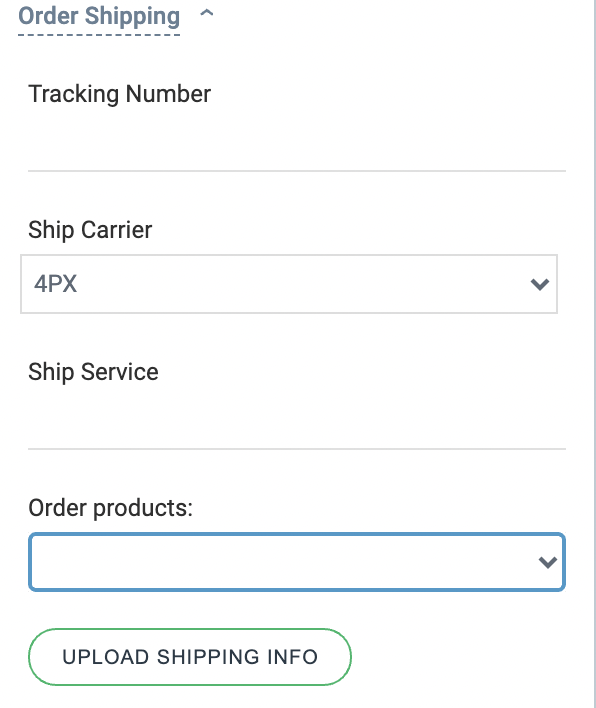ChannelReply now integrates with Newegg! With Newegg messages and order data in your helpdesk, you can provide better and faster support than ever before. Plus, you can manage Amazon, eBay, Back Market, Shopify and Walmart support on the same screen!
How the ChannelReply Newegg Integration Works
Above: A Newegg message in Zendesk with data in the ChannelReply app on the right.
ChannelReply connects Newegg to your Zendesk, Freshdesk, Zoho Desk, Help Scout, Gorgias or Re:amaze account. You can then save massive amounts of time using your helpdesk’s custom canned replies, better messaging interface and more. Try it now with a free trial of ChannelReply!
Don’t have a helpdesk yet? See “Which Helpdesk Should I Use with ChannelReply?” for help choosing the best one for your business.
What Can You Do with ChannelReply’s Newegg Integration?
1. Get Newegg Messages & Order Data on One Screen
In Newegg, you can only see a handful of order details in each conversation. This means you frequently need to switch between writing messages and viewing order info.
ChannelReply solves that by putting everything on one screen.
Above: A Newegg conversation in Re:amaze.
Our sidebar app can show more than 50 Newegg data fields beside each customer message. You can easily scroll through it all without tabbing away from your conversation.
Above: The same Newegg message in Gorgias, with the ChannelReply app on the right.
That way, you can stay focused on writing a great reply. No more forgetting what you meant to look up or what you were trying to write! All you need is a free trial of ChannelReply.
2. Support Newegg, Amazon, eBay, Walmart, Shopify and Back Market in One Place
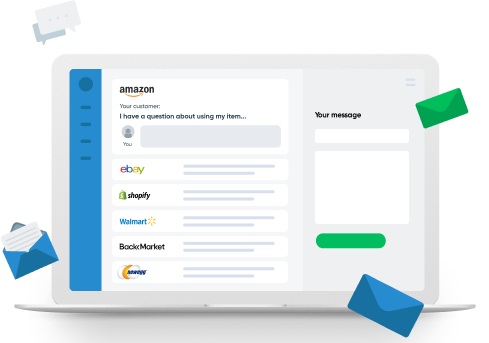
ChannelReply doesn’t just make Newegg support easier. You can also use it to link your helpdesk with Amazon, eBay, Shopify, Walmart and Back Market!
The integrations work similarly for all six marketplaces. Answer all your customer messages, view order data beside each ticket, and unlock suites of advanced support tools. With all your ecommerce messages and data in a single helpdesk, you can support an entire multichannel empire in one place.
Plus, every ChannelReply plan allows you to connect unlimited marketplace accounts. Even the largest ecommerce agencies can use it for all their customer service.
3. Create Custom Response Templates
Newegg gives you a handful of response templates, but options for customization are limited. Connecting Newegg to Zendesk, Freshdesk, Zoho Desk, Help Scout, Gorgias or Re:amaze lets you create all the custom templates you could ask for!
Above: Creating a canned response in Freshdesk.
In almost all of our supported helpdesks,* you can even auto-personalize your replies with Newegg order data. ChannelReply’s custom fields can instantly populate templates with details like the buyer’s name and their order’s tracking ID.
Below: Entering the same canned response on a Newegg ticket.
The result? You can send a customer a detailed, personalized answer to almost any question in two clicks—zero typing required!
For instructions on auto-personalizing your templates, just click on your helpdesk’s name below:
*Help Scout does not support custom fields in saved replies (templates).
4. Organize & Automate with Newegg Data in Advanced Tools
Above: Setting the conditions for an advanced Newegg workflow in Help Scout.
You can use Newegg data in all kinds of advanced tools in Zendesk, Freshdesk, Zoho Desk, Help Scout or Re:amaze. For example, you can:
- Use Zendesk triggers to mark pre-purchase questions when no order ID is present
- Build Freshdesk automations that change the ticket’s priority based on the status of the customer’s order
- Create Zoho Desk reports with details as specific as which shipping carrier was related to each order
- Auto-assign Help Scout tickets depending on which item the customer ordered
- Use Re:amaze workflows to add internal notes to tickets about certain SKUs
There are countless ways to automate support. Just mix custom fields with a bit of imagination!
On top of this, custom fields can often be used in filters, views and more, depending on your helpdesk. Explore, experiment, and discover your own awesome solutions!
Ready to try it out? Start your free 14-day trial here.
5. View More than 50 Order Details on Newegg Tickets
Above: A Newegg ticket in Zoho Desk.
Below: Some of the data visible after scrolling down on a Newegg ticket in Help Scout.
We mentioned earlier that we show a ton of order info, but you’re probably wondering exactly what that includes. Here’s a list of all the Newegg order info shown by ChannelReply:
- Order ID
- Customer Name
- Sales Channel
- Seller ID
- Creation Date (the time the order was placed)
- Fulfillment Option
- Ship Service (e.g. Standard or Expedited)
- Order Status
- Invoice Number
- Is Auto Void (shows whether or not the invoice was automatically voided)
- Order Total (the total paid for the order)
- Item Amount (the total of all item prices for the order)
- Shipping Amount
- Discount Amount
- Sales Tax
- VAT Total
- Duty Total
- Recycling Fee Amount
- Refund
- Order Quantity
- Order Downloaded
- Shipping Address
- First Name
- Last Name
- Address 1 (the customer’s street address)
- Address 2 (appears if the customer has a secondary address line)
- City
- State
- Postal Code
- Country
- Phone Number
- Email Address
- Company
For each product the customer ordered, you’ll also see the following info:
- Item Title
- Seller Part Number
- Newegg Item Number
- MFR Part Number (the manufacturer’s part number)
- UPC
- Quantity Ordered
- Quantity Shipped
- Unit Price
- Extended Unit Price
- Extended Shipping Charge
- Extended Sales Tax
- Extended VAT
- Extended Duty
- Item Status (whether or not this particular product is unshipped, shipped, or cancelled)
Finally, once you’ve gotten at least one package out the door, you’ll see the following info for each package related to the order:
- Package # (this simply numbers packages 1, 2, 3 etc. as they’re shipped, to help you differentiate them)
- Package Status (shipped or unshipped)
- Ship Carrier
- Ship Service
- Tracking Number
- Ship Date
- Package Items (shows the info below for each item in the package)
- Item Name
- Seller Part Number
- Quantity in Package
6. Take Actions
Above: Options for uploading Newegg shipping info from inside Zendesk.
Zendesk, Freshdesk, Zoho Desk and Re:amaze users can take Newegg actions without even leaving their helpdesk!
- Upload shipping info straight from your helpdesk to Newegg
- Cancel orders when necessary, including selecting the reason for the cancellation
More actions will be available soon. Contact us if you’d like to suggest one!
How Do I Get Started?
Simply follow our step-by-step Newegg integration instructions. You can connect your Newegg account in as little as three minutes!
Have questions that we didn’t answer here? Get in touch and our Awesome Support Team will get back to you in no time!